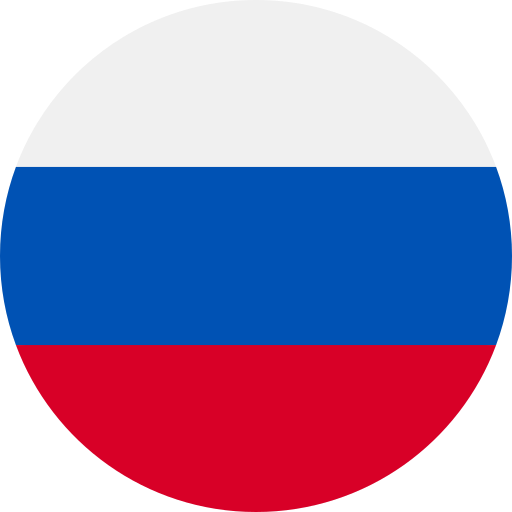Torrow Manual
Basic tips for getting started with the Torrow app.

Installing the app
Install the latest version of the app by downloading it from your smartphone's app store:
The size of the application is less than 15 MB.
You can also use the web version, it is available for PC and mobile devices, requires no installation or memory.
You can also use the web version, it is available for PC and mobile devices, requires no installation or memory.
Profile and business cards
Click Profile
This is where your business cards are stored; once you register, you have two business cards by default. You can keep one of them or add up to 12 business cards for your different activities.
Fill in the business card data that you will need for further work in the application.
Registration
Register by entering your phone number. You will need the code from the text message to log in.
The phone number will be linked to your account and you can use it to sign in on any device.
Sections
The main page contains Sections, as well as the Near You and Recommended selections.
In Partitions, you can store any information you want by distributing it by topics, for example: Family, Work, Hobbies.
You can also save other users' information to your Sections.
Elements of Torrow
Torrow elements are notes, calendars and events, contacts and services.
All elements are colored in the colors of your respective business cards for easy visual navigation.
In Sections, you can create a personal repository of information by nesting items within each other to build meaningful connections and then searching quickly.
For example, you can create a "Meeting Abstracts" note in the Work section and keep notes from each meeting in separate notes by date.
First Steps
Follow these simple steps to get comfortable with Torrow.




Adding contacts
You can import contacts from your phonebook and then send the owner of that particular number an invitation to Torrow.
To find already registered users, click on the center button, Search, and select search by general data.
To save another user's contact, go to it and open the menu, click "Save To". Next, select the appropriate Partition and, if necessary, its sub-item.
Information exchange
To share an item, go to it and open the menu and click "Share".
Select a user from your contacts in Torrow.
Press "QR-code" and show it from the phone screen or send it via messenger or mail.
Choose an alternative method, a link or text, then send via messenger or email.
General schedule
At Torrow, you can combine your professional and personal life, and your schedule will take into account your free and busy time.
You can adjust the visibility of your schedule for different users.
To do this, open "General Settings" in your business card and select "Schedule Visibility".
Access and editing rights
You can work with your elements personally, make them completely open to all or define the circle of people who can see, edit and save them.
To do this, open "General Settings" in the desired item and select the "Accessibility Type" item.
Basic actions




Business card
Create a separate business card for your business.
Fill it with information that might interest your customers: contacts, answers to questions, photos, etc.

Services
Choose a suitable format for the service, upload a photo and description. You can also:
— arrange an appointment for a time or session (e.g., a repairman's call or a massage session);
— сreate a schedule of services (e.g., guided tours);
— limit the number of clients per session (for example, in a group training session).

Products
To sell products or educational courses, set up an online store in Torrow:
— think of a directory and create it in Resources;
— upload photos and descriptions of items;
— indicate prices and discounts;
— select the appropriate payment method.

You can also arrange to sell content by subscription, collect applications, and rent space or equipment.
Customers
Invite your customers to Torrow:
— share your business card on social networks;
— add links to services or products to your ads;
— print the QR code or place it on your promotional materials.

You can also set up analytics tools from Yandex and Google, as well as automatically generate reports right in the app.
Recommendations for business
Helpful Links
Test services of various kinds that you can watch and click through.
Stories about different ways Torrow can be used in life and business.
A step-by-step guide for setting up Torrow yourself.
Community
Business
Copyright (c) 2017 - 2024 Torrow Technologies